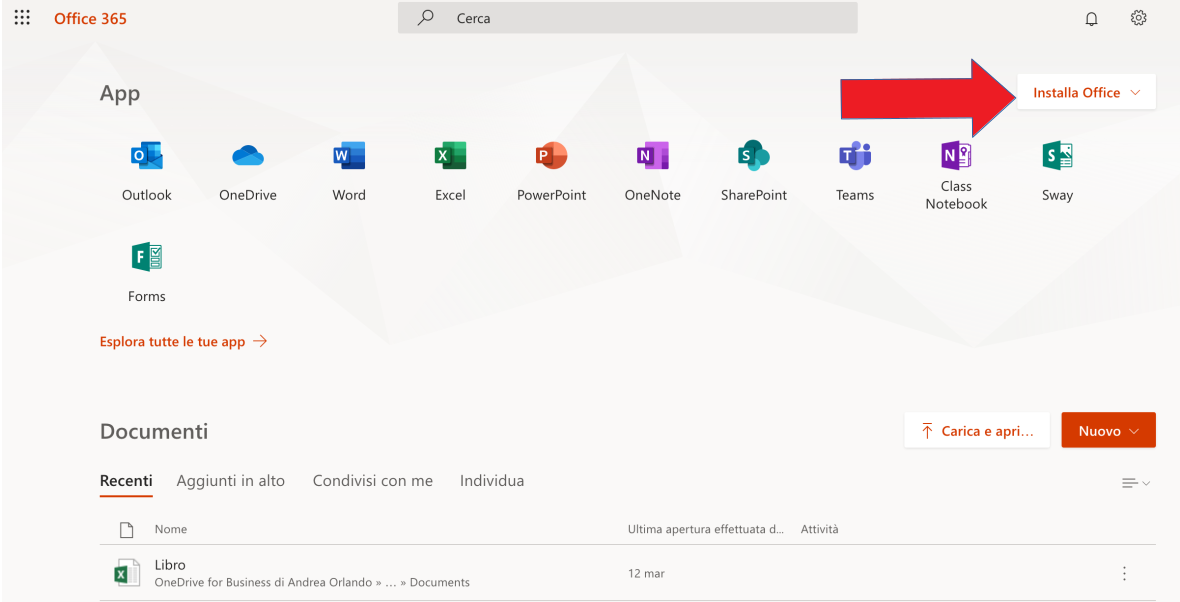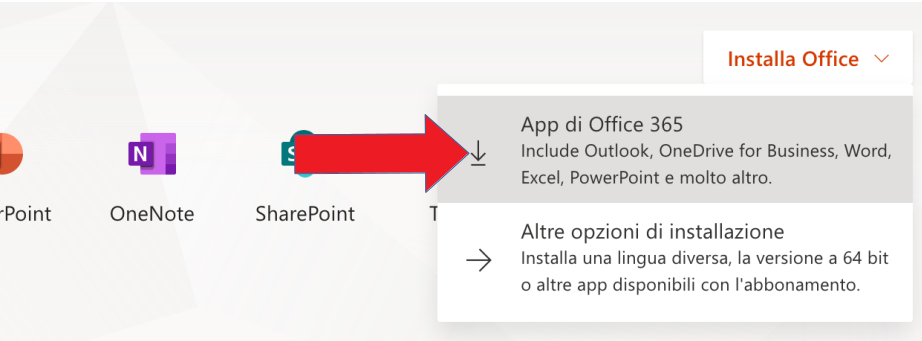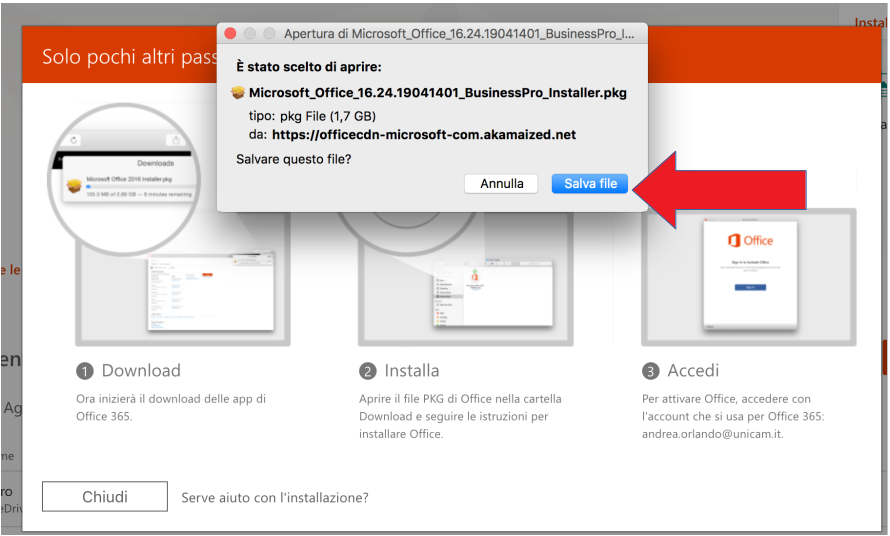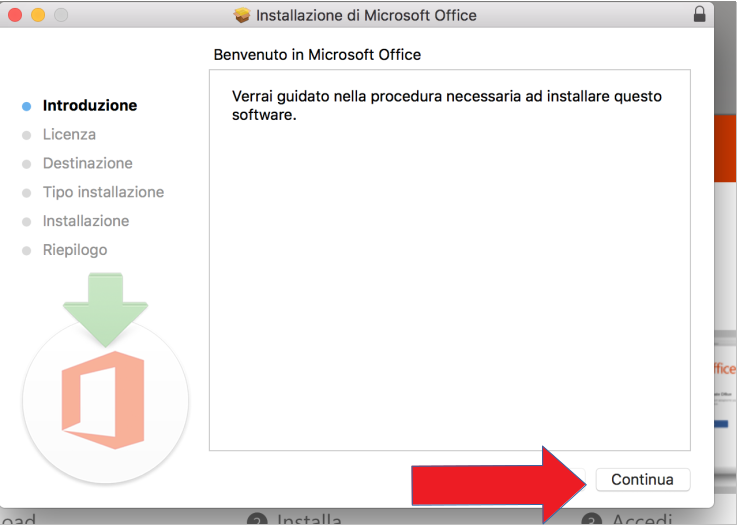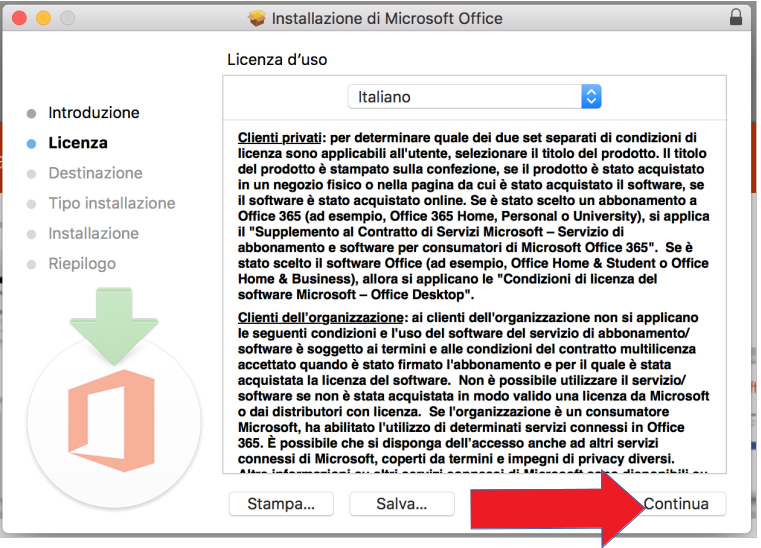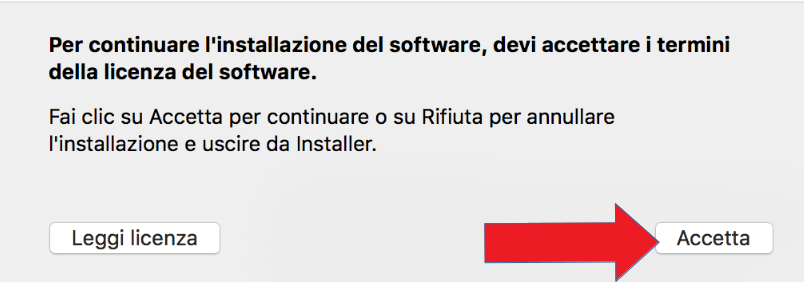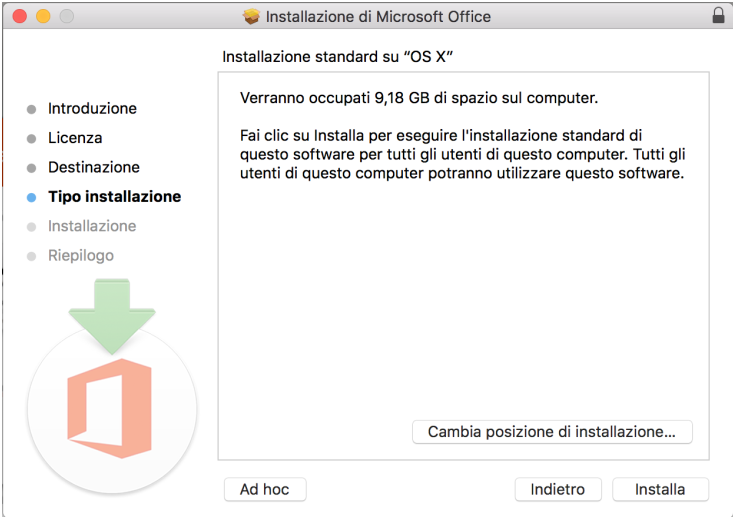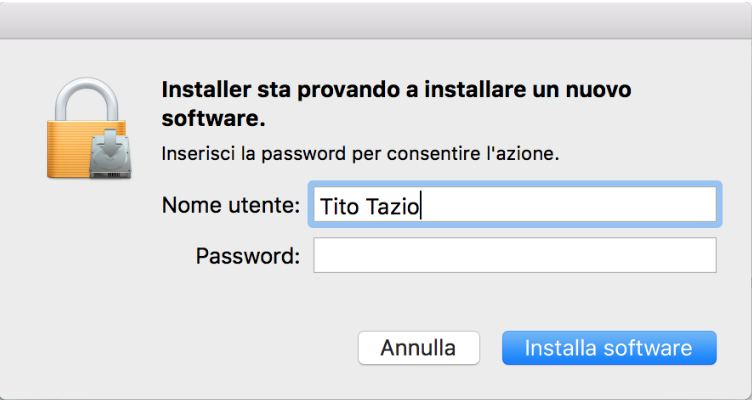- Go to www.office.com and if you're not already signed in, select Sign in. Sign in with your Unicam account.
- From the Office 365 home page select Install Office apps;
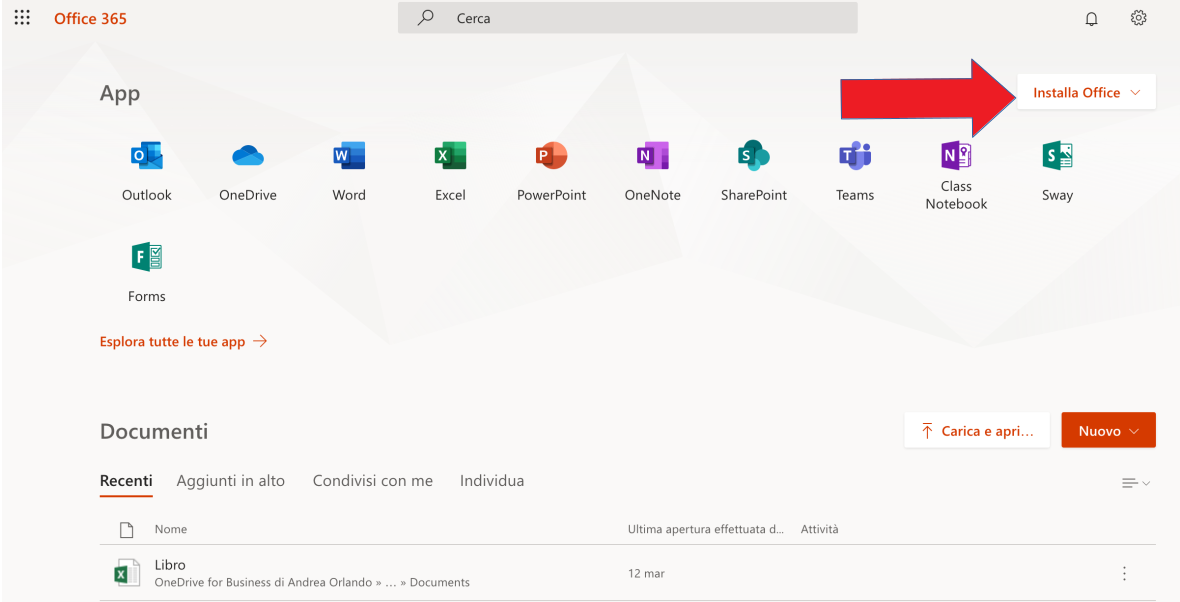
- select Office 365 apps to begin the installation;
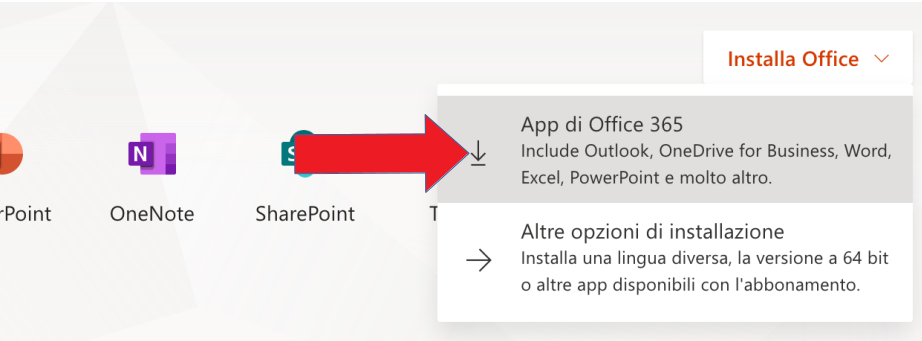
- salvare il file di installazione (default cartella “Download”) con il pulsante “Salva file”;
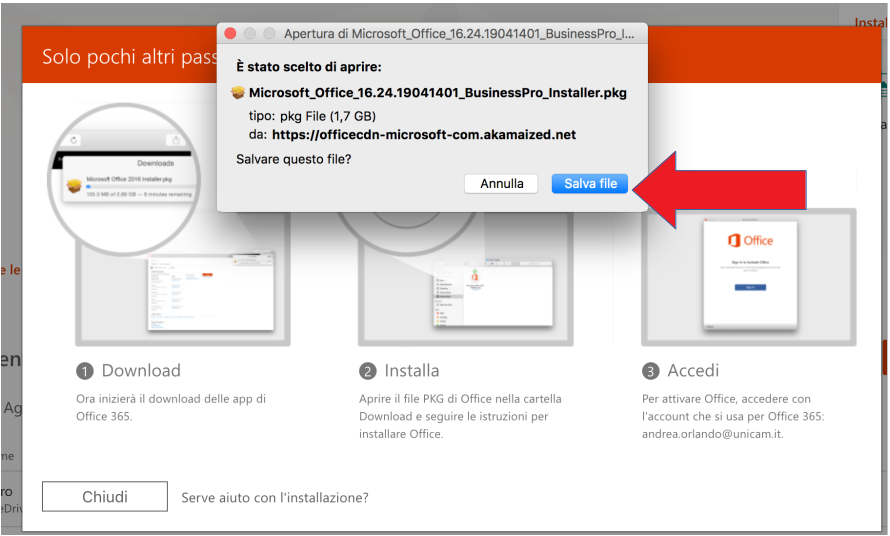
- Once the download has completed, open Finder, go to Downloads, and double-click Microsoft Office installer.pkg.
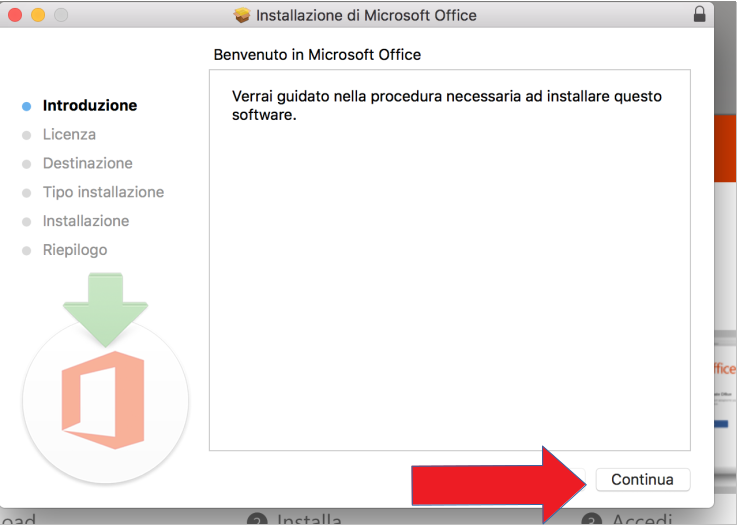
- On the first installation screen, select Continue to begin the installation process.
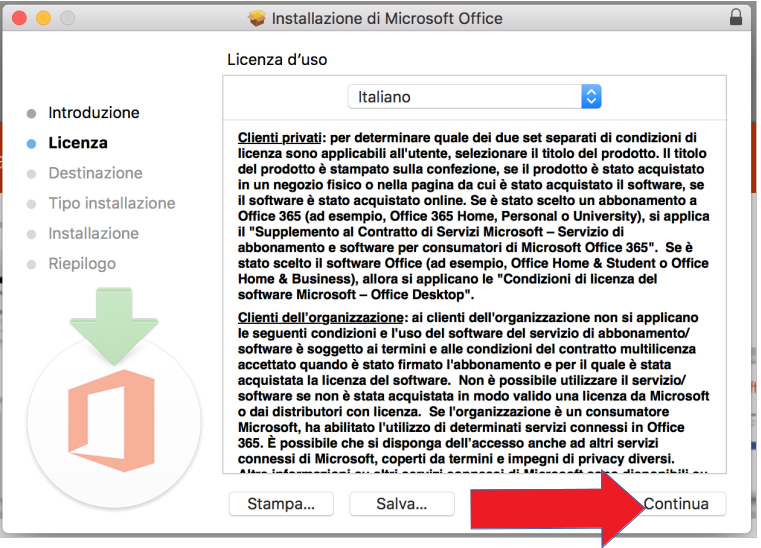
- "I agree" la licenza di Microsoft;
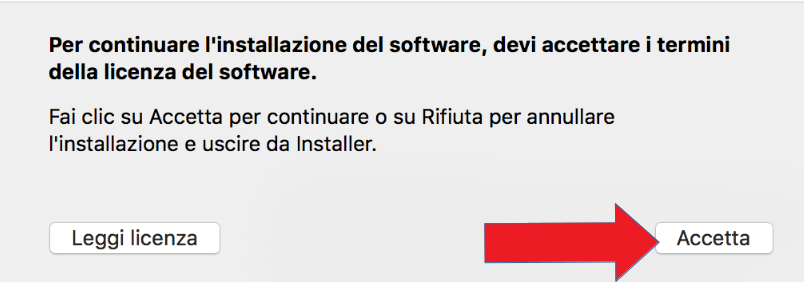
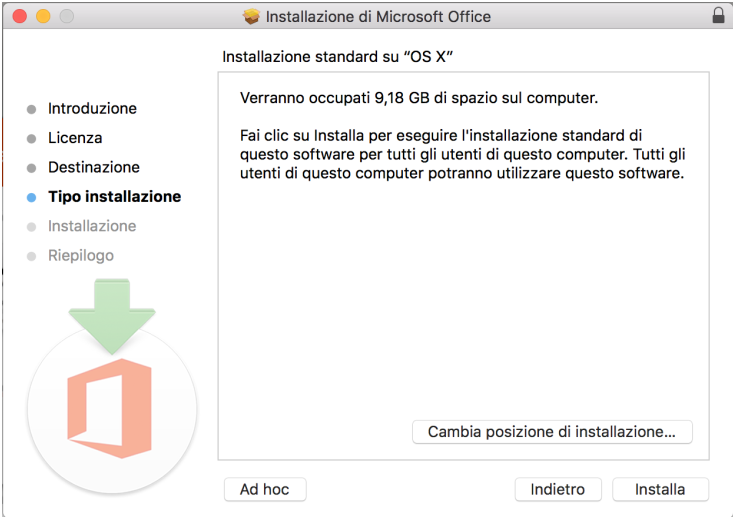
- Enter your Mac login password, if prompted, and then click Install Software. (This is the password that you use to log in to your Mac.)
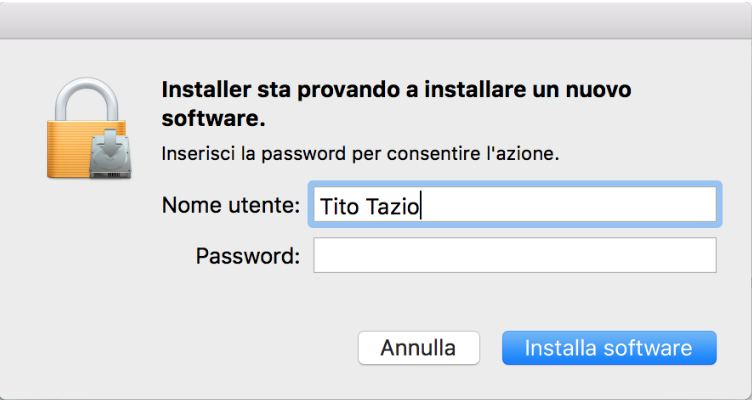
- The software begins to install. Click Close when the installation is finished.